PDF Popup Dictionary
Using translation and dictionary extensions with PDFs can be tricky since most PDF readers don't play well with browser extensions. Fortunately, Definer offers multiple solutions to help you use its features on PDF documents.
Options for Using Definer with PDFs
1. Built-in PDF Reader
The simplest solution is Definer's own PDF reader, included since v1.1.
This built-in reader is fully compatible with all of Definer's features.
To access it:
- Click on Definer's icon in your browser toolbar
- Click the 3 vertical dots (menu)
- Select "PDF Reader"
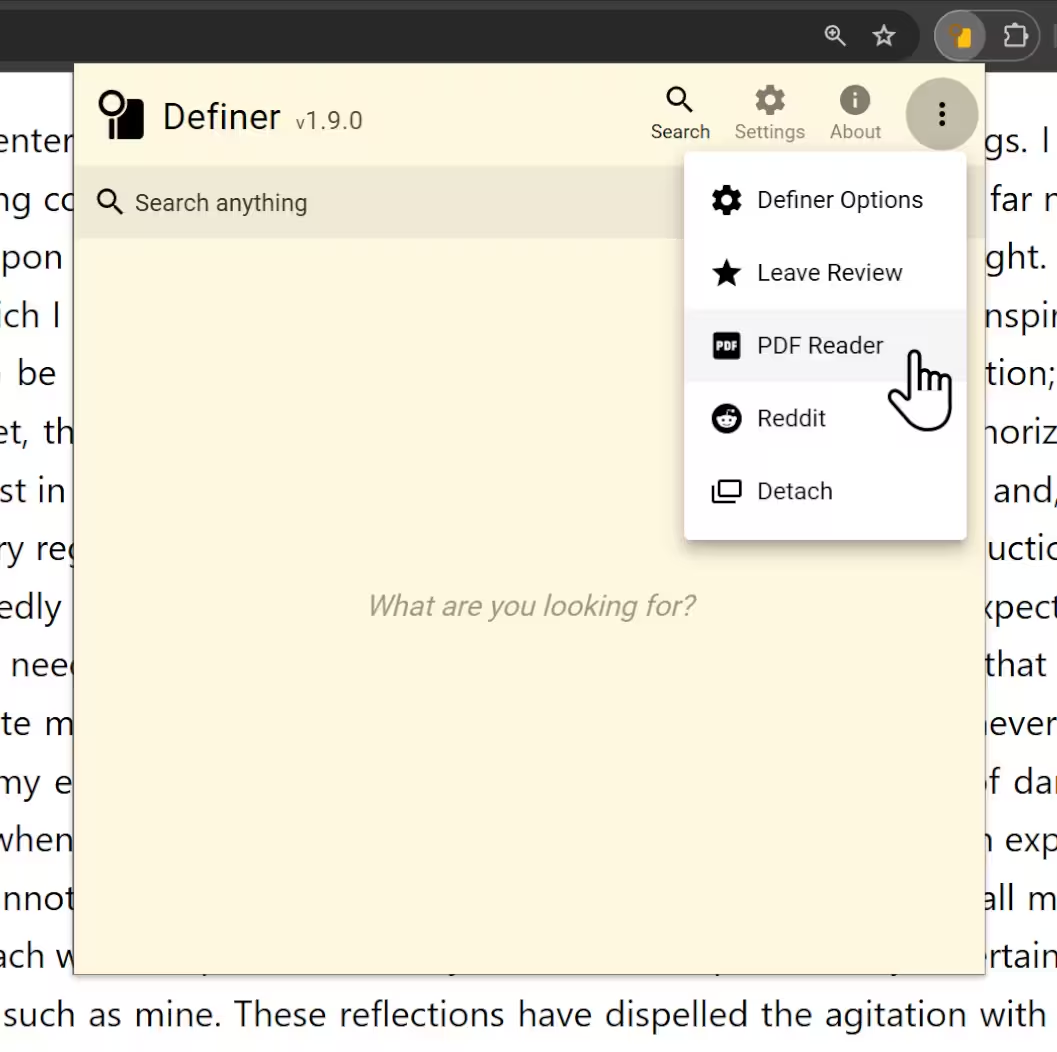
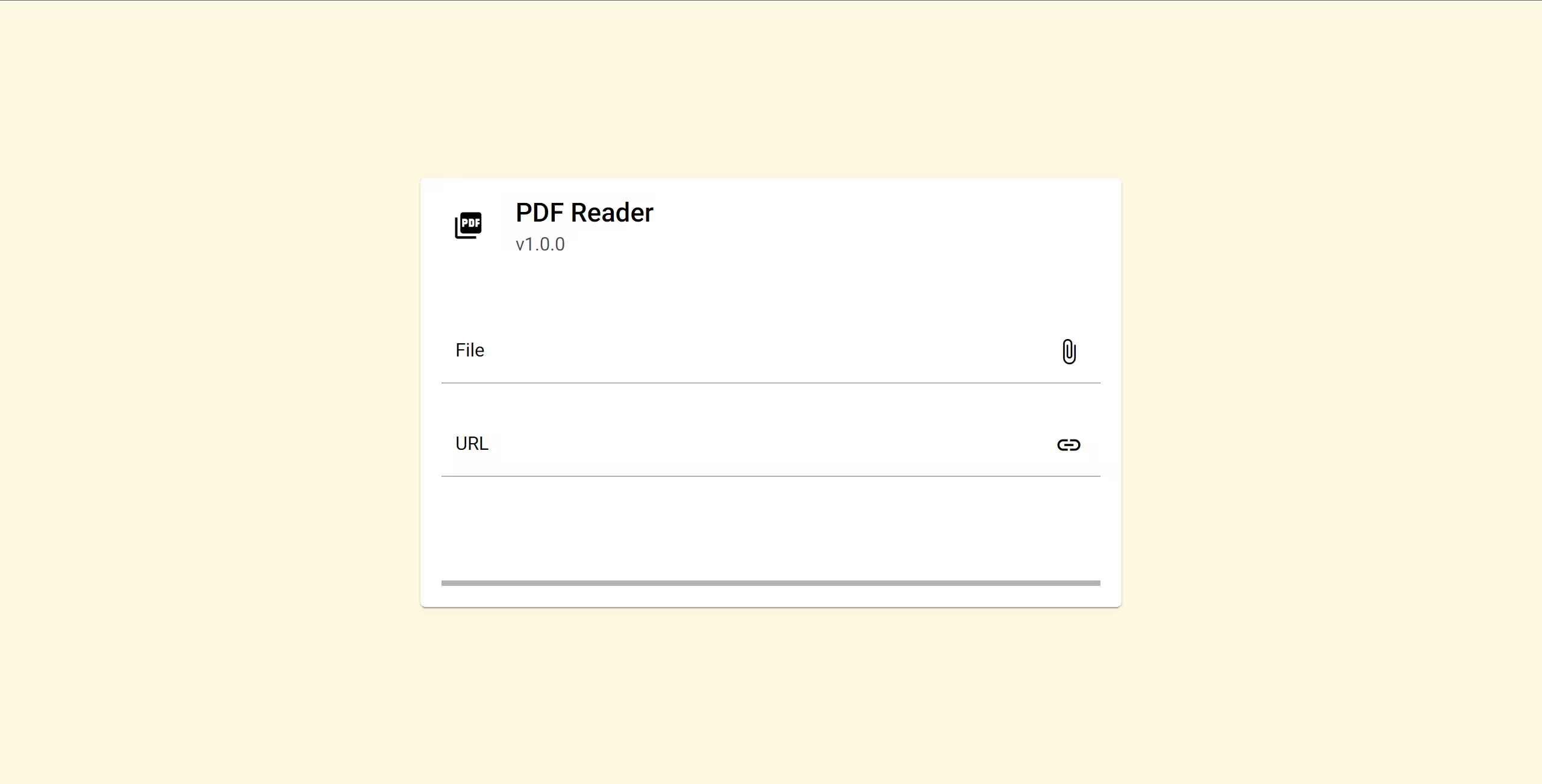
You have several options for opening PDFs in the built-in reader:
Open a PDF file from your computer
Click on "File" and select a PDF file from your device. This is a simple and reliable method for accessing locally stored PDFs.
Open a PDF from a web address
Enter the URL of the PDF in the "URL" field. This allows you to open files stored online without downloading them first. The file loads and displays automatically once you finish typing the URL.
Open PDFs directly from the web
When you're viewing a webpage with a PDF file, click on Definer's icon and select "Open in PDF Reader". This opens the current PDF in Definer's integrated reader. Note that this method doesn't work with locally stored files.
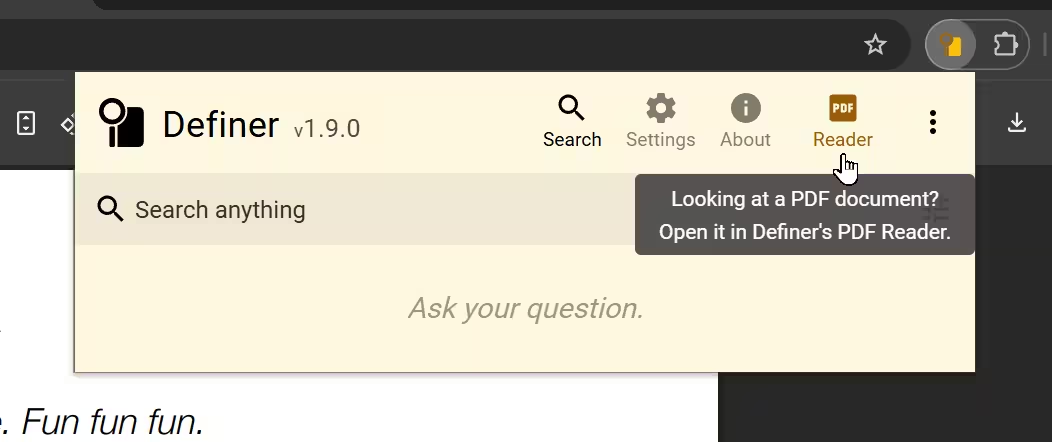
How it looks
The built-in PDF reader follows the theme you select in Definer's settings.
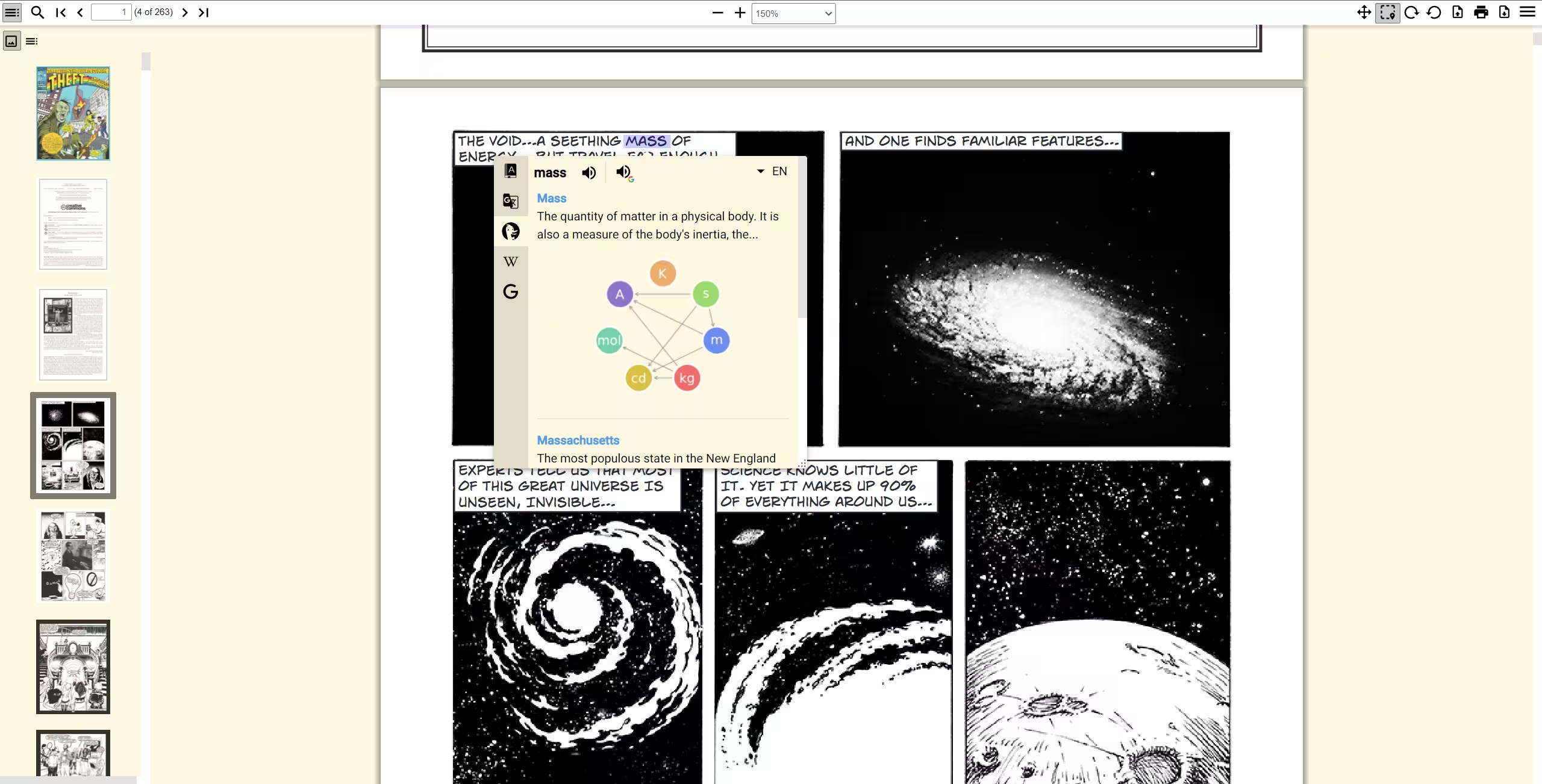 Light theme
Light theme
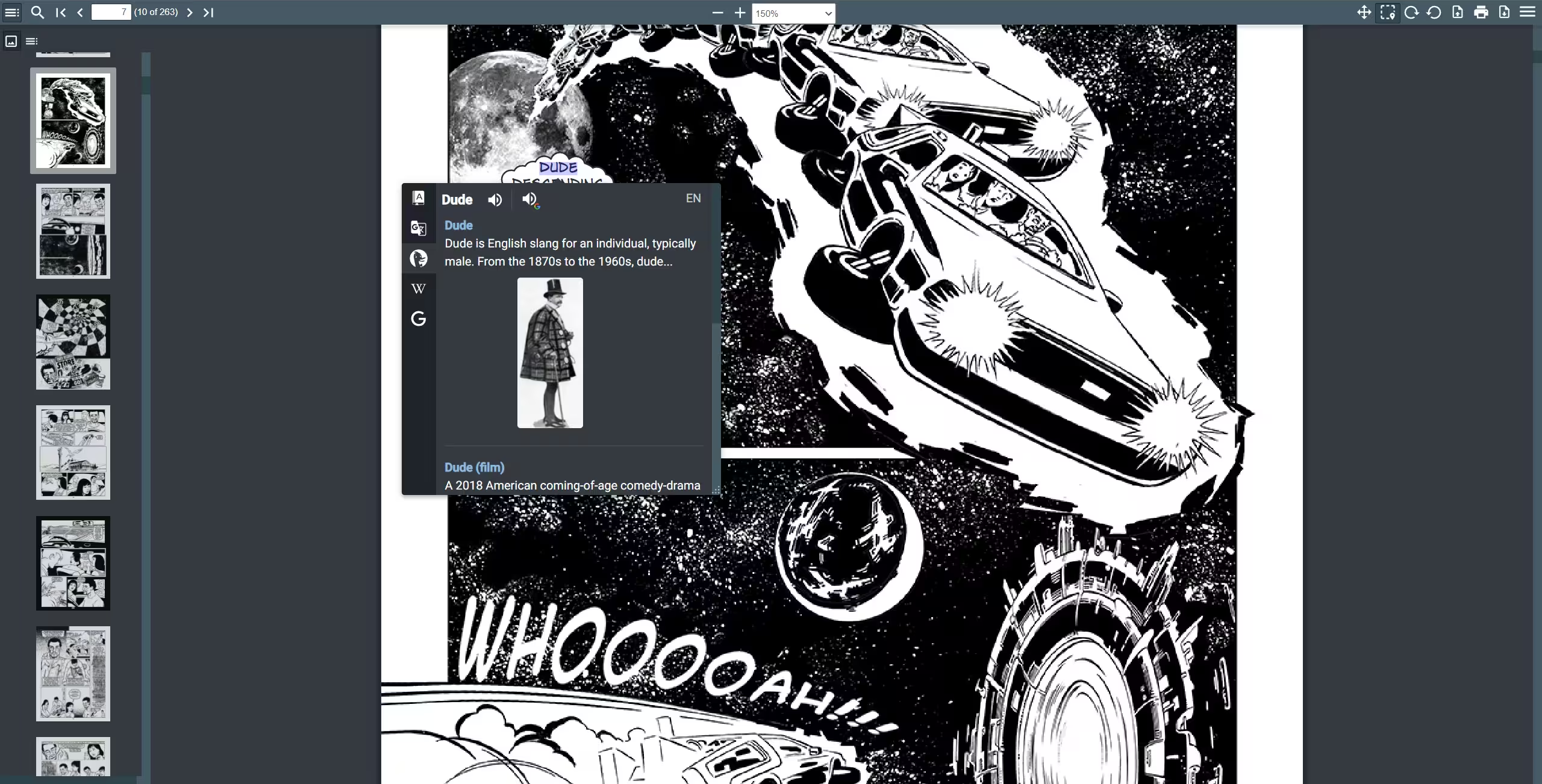 Dark theme
Dark theme
2. Native PDF Viewer Support (Chromium browsers only)
Since version v1.5, Definer works within default PDF viewers in Chromium-based browsers.
Supported browsers
Definer works in native PDF readers of Google Chrome, Microsoft Edge, Brave, Opera, Vivaldi, Yandex Browser, Zen Browser, and other Chromium-based browsers.
One limitation is that only the right-click menu activation works (not double-click or other triggers).
To use it:
- Select text in the PDF
- Right-click and choose "Define [text]" from the context menu
- A floating bubble will appear, allowing you to position the popup anywhere on screen
Watch a quick demonstration:
3. Compatible Third-Party PDF Readers
Some online PDF viewers render documents in a way that works with Definer:
- PDFescape: After uploading your PDF, enable "Select text" mode in the top toolbar to use Definer's features.
4. Convert PDF to EPUB
If the above options don't work for your needs:
- Convert your PDF to EPUB format using an online converter like CloudConvert
- Open the EPUB file in reader.ttsu.app, which is a free e-book reader that fully supports Definer
Note that conversion quality depends on the PDF structure – documents with complex layouts might not convert cleanly.
Choose the method that works best for your specific PDF and reading preferences!