Google Translate
Google Translate is a powerful content source introduced in Definer v1.1, allowing you to translate text with a simple selection.
Usage
Google Translate automatically detects the language of your selected or typed text and translates it into your preferred language instantly. You can also manually select both source and target languages directly in the results panel or mark languages as defaults with the handy star icon.

Let's walk through a typical scenario. Say you have two languages selected in the Language tab of Definer Options:
 In this example, English and German are selected. If you highlight English text, it automatically translates to German, and vice versa.
In this example, English and German are selected. If you highlight English text, it automatically translates to German, and vice versa.
When you select text in any of your preferred languages, Definer automatically translates it into your other preferred language. The only exception is if you've manually specified a default target language in the settings.
Configuration
To customize Google Translate settings, navigate to:
Options → Sources → Google Translate → Settings.
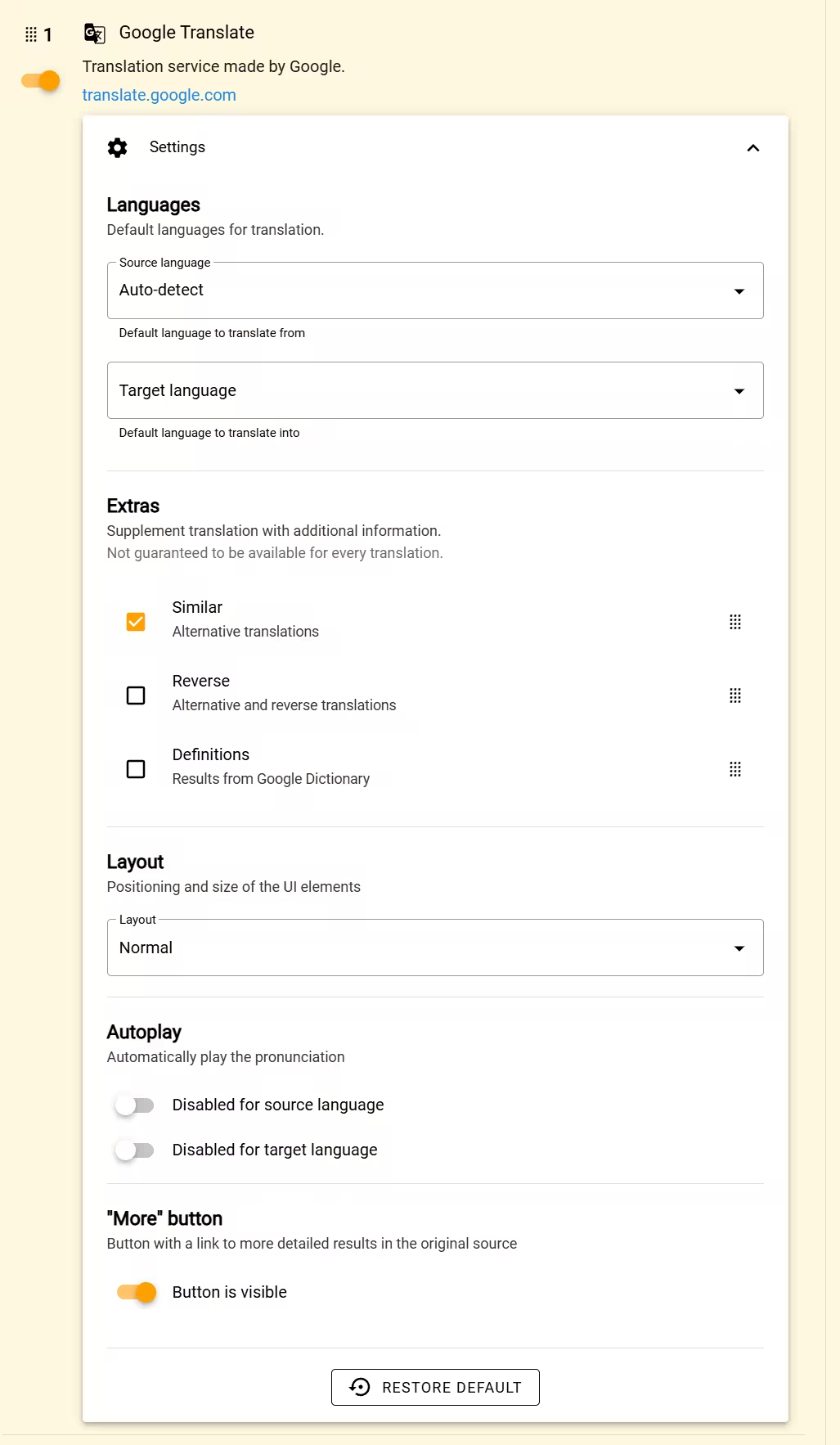 Google Translate source settings
Google Translate source settings
Here, you'll be able to set your preferred languages, select your interface layout, and control autoplay features. You can also show or hide the "More" button and choose which additional translation details you want to display.
Languages
Source language
The language you're translating from. Set to "Auto-detect" by default.
Target language
The language you want to translate into.
Extras
Configure what additional information appears below your translation and in what order.
Similar
Enabled by default. Shows alternative translations for your text. Hover over these with your mouse to see reverse translations.
Reverse
Displays alternative translations with reverse translations right beside them. This might create a horizontal scrollbar in smaller bubbles. Luckily, since v1.1, you can resize the bubble to see everything comfortably.
Definitions
Provides dictionary definitions similar to what you'd find in the Google Dictionary source.
Layout
Adjust how your translation results appear on screen.
Available options:
- Normal: Default full-featured view
- Compact: For when screen real estate is precious
Autoplay
Let Definer automatically pronounce translations for you. You can enable or disable this feature separately for both source and target languages.
"More" Button
When enabled, a button labelled "More" appears in the results area. Clicking this button will automatically open the Google Translate website and input your selected text.
Limitations
Rate Limit
Definer uses the free version of the Google Translate API, which has a limit of approximately 100 requests per hour per IP address. Once you reach this limit, translation services will be temporarily unavailable.
Workaround: You can bypass this limitation by using a VPN to change your IP address, which essentially makes you appear as a new user to Google's systems.
If you find yourself hitting the limit often, consider setting up a Custom source to display DeepL translations in an iframe. A helpful community guide for this setup is available in this Reddit post.
API vs Website
You might notice that translations provided by Definer sometimes differ from what you see on the official translate.google.com website. This difference occurs because Google uses separate translation models for their website and their API.
Google offers a paid API version that allows selection between multiple translation models, and there are plans to integrate these options into Definer in the future. For now, with the free API, some variations between Definer's translations and the Google Translate website are normal and expected.