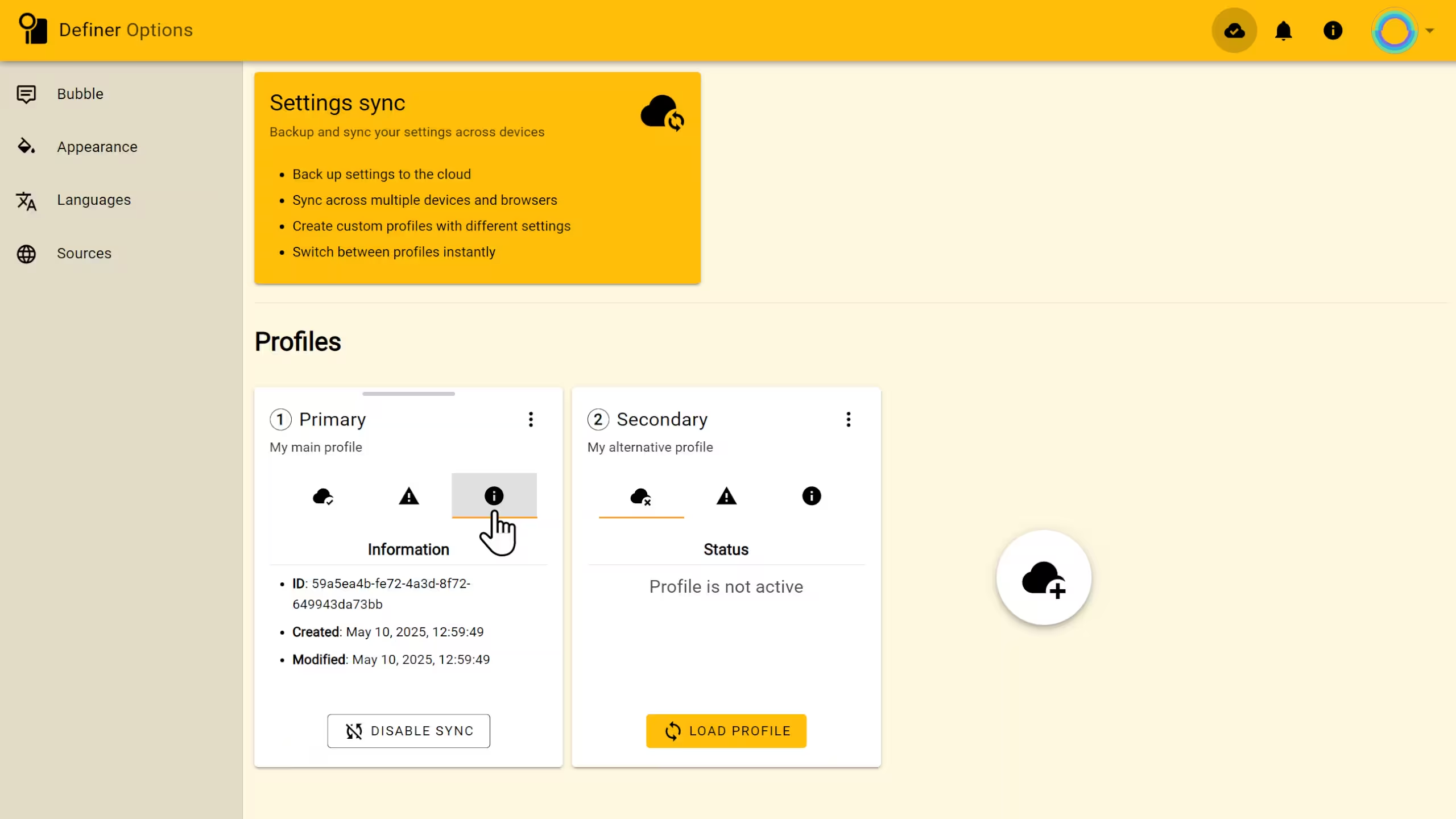Settings Sync
You've spent time tweaking Definer's settings to get them just right. The perfect theme, your favorite dictionaries in the perfect order, and keyboard shortcuts that have become muscle memory. The Settings Sync feature ensures you never have to do that work again.
Create a free account to automatically back up your settings to the cloud. This allows you to sync them across all your computers and browsers, and even create different profiles for different tasks. You can spend less time setting up and more time... well, defining things.
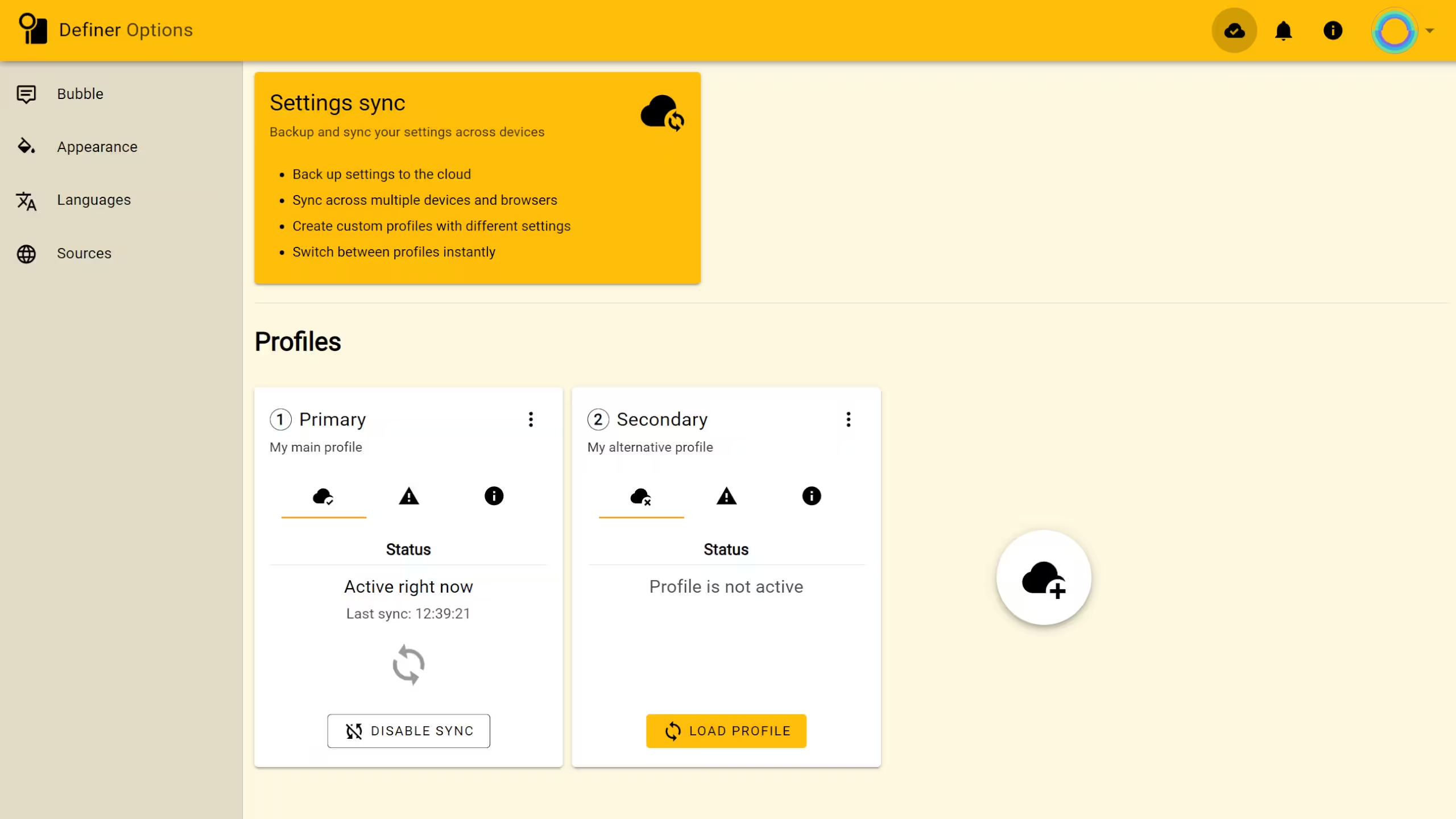
Why Use Sync?
Turning on sync offers several advantages for both casual and power users:
- Secure Backup & Peace of Mind: Computer problems happen. Browsers get reinstalled. With sync enabled, your settings are safely stored in the cloud. If you ever need to reinstall Definer or switch to a new machine, you can restore your entire setup in seconds.
- Cross-Device Consistency: Use Chrome at work and Firefox at home? With sync, your Definer experience will be identical everywhere. Any change you make on one device is automatically reflected on all your other logged-in devices.
- Powerful Profiles: This is where sync truly shines. You can create multiple, distinct settings profiles and switch between them instantly. This lets you tailor Definer for different contexts.
Understanding Profiles
A profile is a complete, saved snapshot of your Definer settings. This includes your sources list, languages, themes, pop-up behavior, and every other preference.
The Local Profile
By default, everyone starts with a single Local Profile. As the name suggests, it is stored only on your current computer, in your current browser.
- It is not backed up to the cloud.
- It does not sync with your other devices.
- If you clear your browser data or reinstall the extension, this profile and its settings will be lost.
It's the perfect place for temporary tweaks or if you prefer not to create an account.
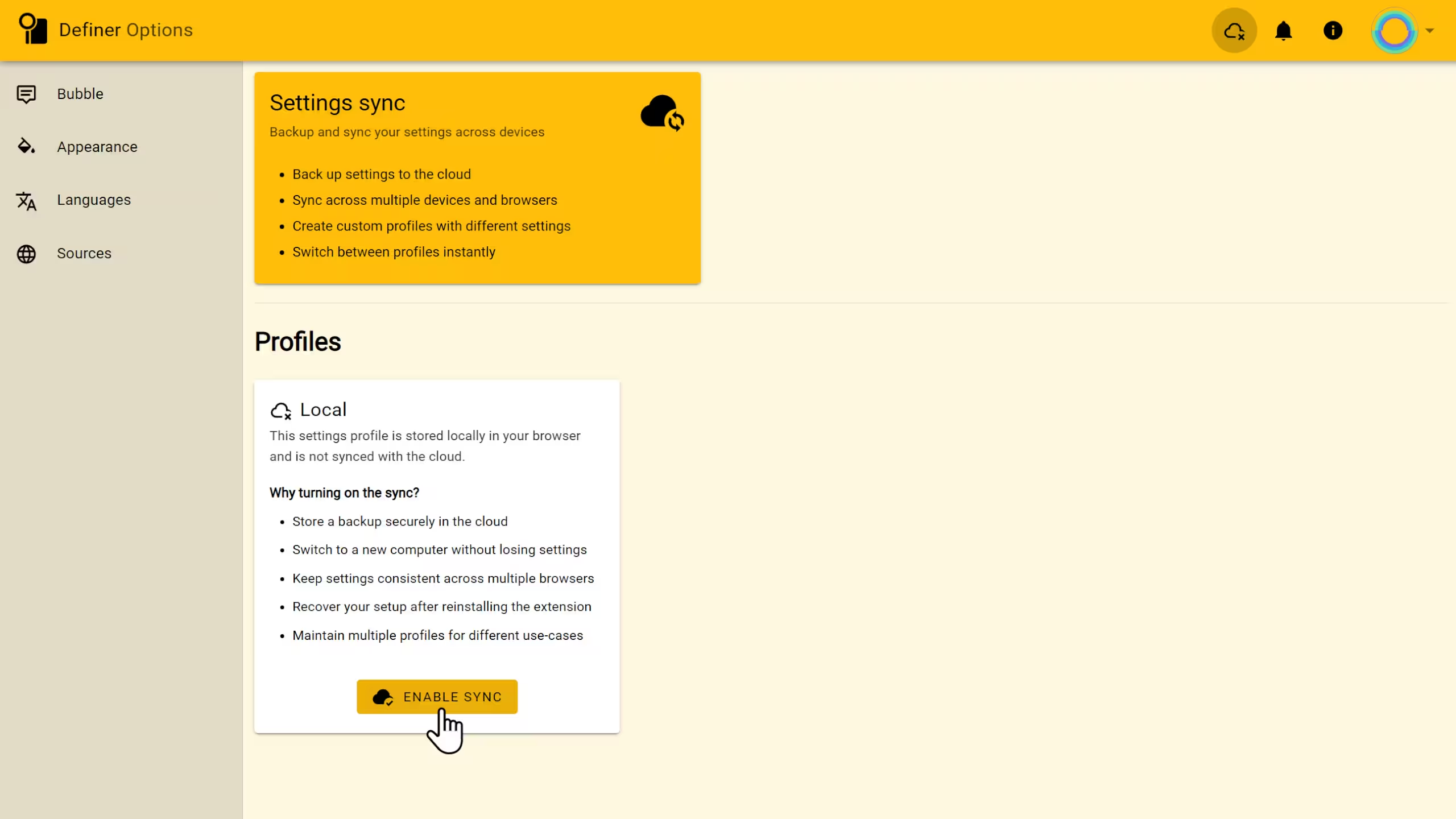
Cloud Profiles
When you sign in and enable sync, you unlock Cloud Profiles. These profiles are linked to your account and stored securely in the cloud.
This allows you to create separate profiles for any purpose you can imagine:
- Work: A profile with technical dictionaries, translation services, and a professional, compact theme.
- Leisure: A profile for reading, with a simple dictionary, a larger font size, and a comfortable dark theme.
- Language Learning: A profile focused on bilingual dictionaries and your favorite thesaurus.
You can create, name, and switch between these cloud profiles at any time, on any device where you're logged in.
Managing Your Profiles
A profile is represented by an interactive card that displays key information at a glance and provides access to all management actions. Each card shows the profile's name, sync status, and whether it's currently active, serving as your control center for loading settings, making edits, and organizing your profiles.
Activating a Profile
To activate a profile and apply its settings, click the LOAD PROFILE button on its card. Your settings will be immediately overwritten with the data stored in the cloud for this profile. Any change to the settings you make after that will be synced across all devices where this profile is active.
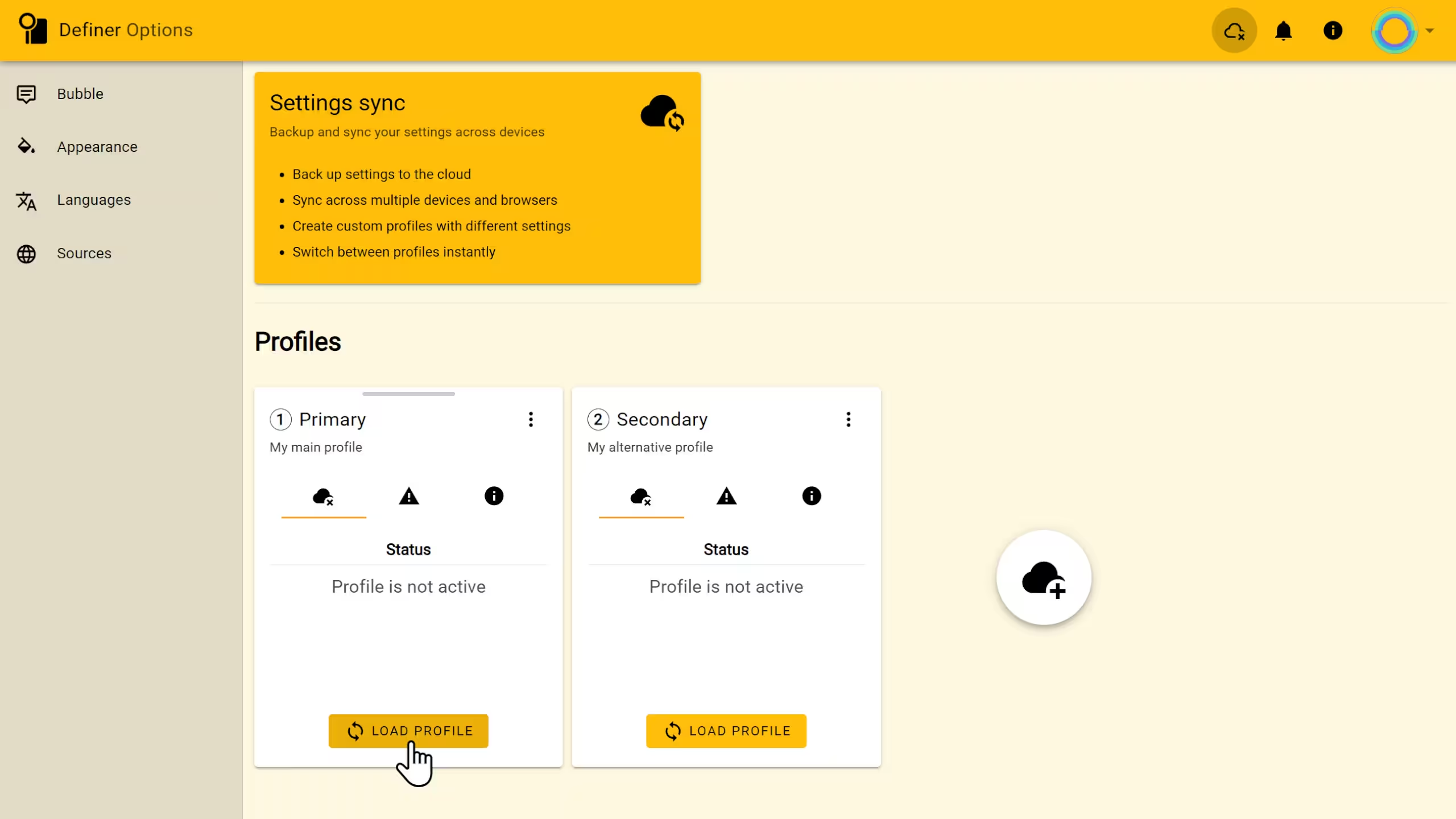
Deactivating a Profile
If a profile is already active, its button will say DISABLE SYNC instead. Click this to deactivate the profile on your current device. Your current settings will stay the same, but any change to the settings you make won’t be applied to other devices. Likewise, changes made on other devices with this profile active won’t affect your settings on this device.
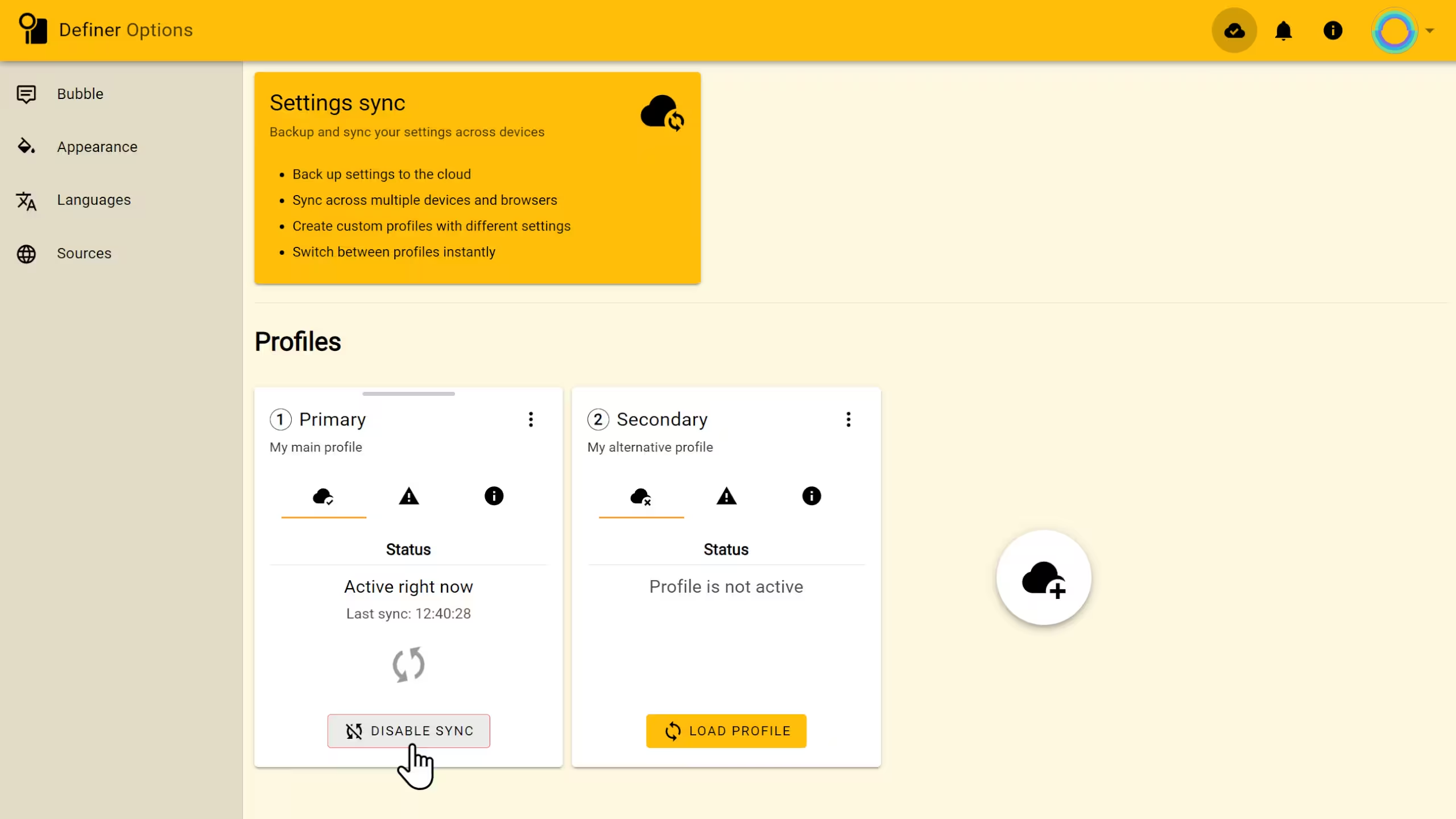
Creating and Duplicating Profiles
You can create up to three Cloud Profiles for free. If you need more, you can upgrade to a paid plan in the future.
Creating Your First Cloud Profile
If you only have a Local Profile, its card will have an ENABLE SYNC button. Clicking this will prompt you to create an account (or sign in). It will then copy your local settings into a new Cloud Profile, getting your backup started instantly.
Creating Additional Profiles
- First, make sure the profile you want to use as a template is active. If you want to create a copy of your "Work" profile, for instance, click LOAD PROFILE on it first.
- Click the large + icon next to your Cloud Profile cards.
- Give your new profile a name and an optional description.

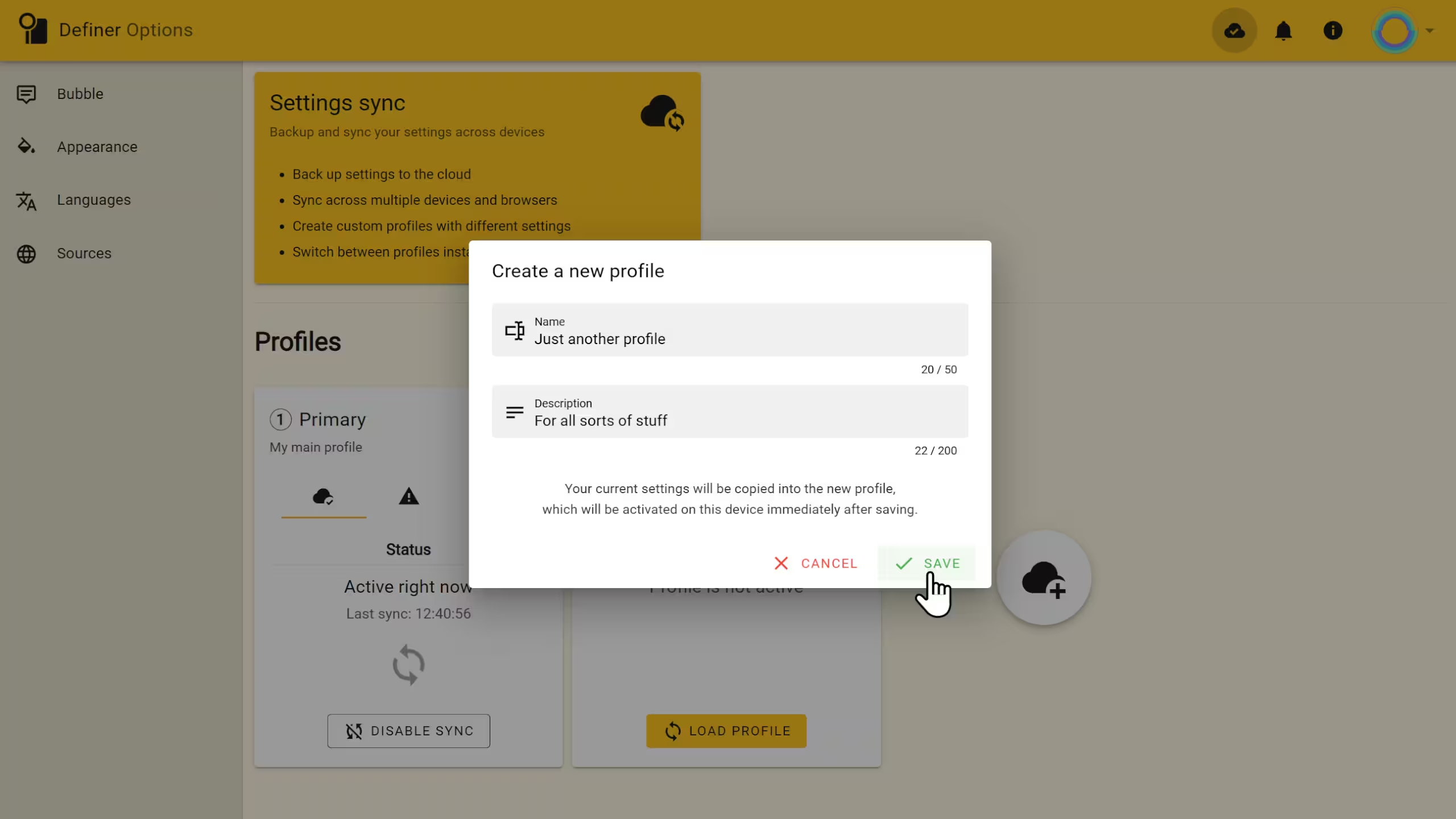
Your new profile will be created as a copy of your currently active settings and will be immediately loaded on your current device.
Editing and Reordering
Reorder: To change the order of your profiles, simply click and drag any profile card from the textured grip-area at the top.
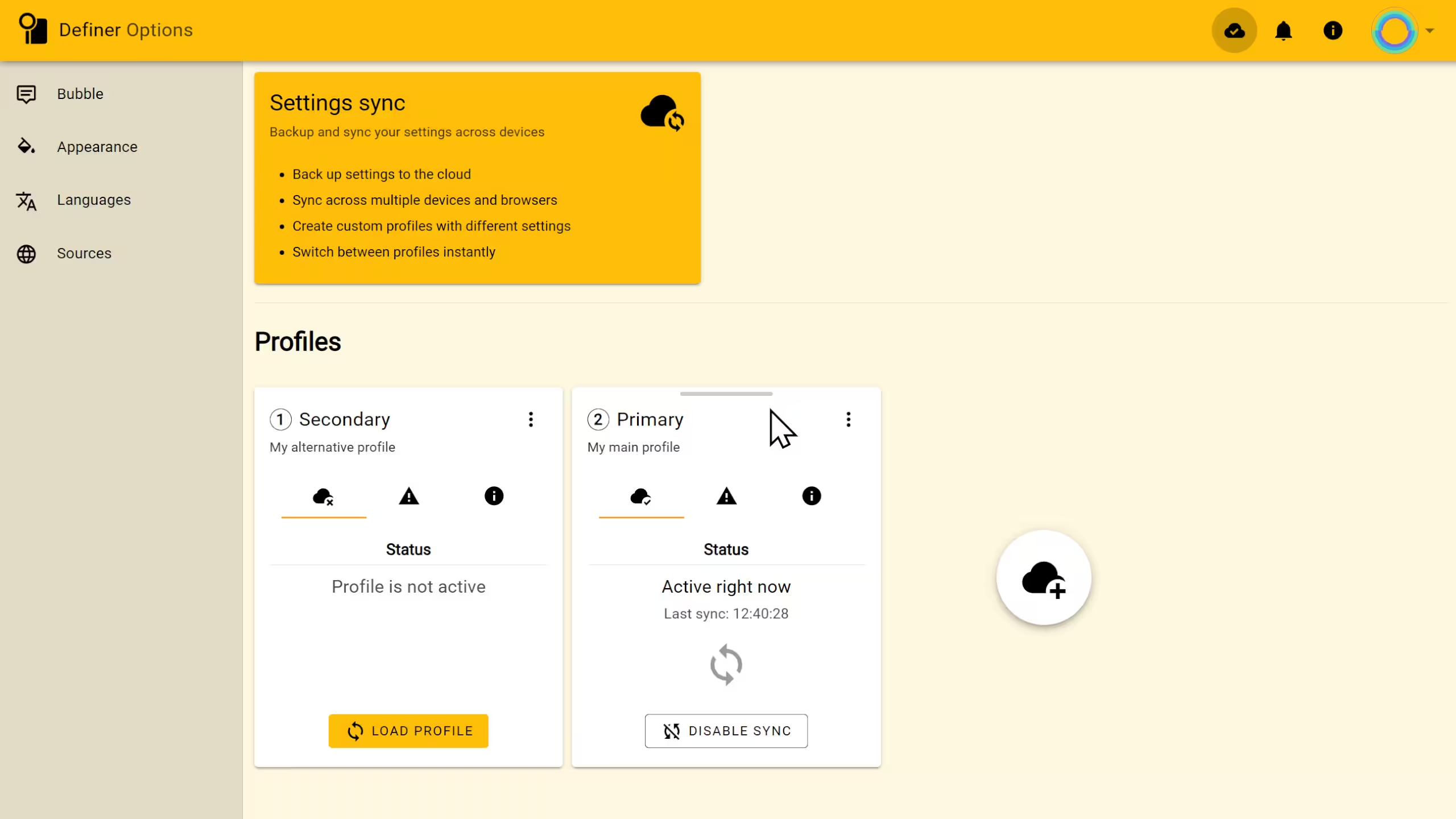
Edit: Click the three-dots menu (
⋮) on a profile card and select Edit to change its name and description.
Deleting a Profile
Click the three-dots menu (⋮) on a profile card and select Delete. You'll be prompted for a confirmation. Please note that this action is permanent and cannot be undone.
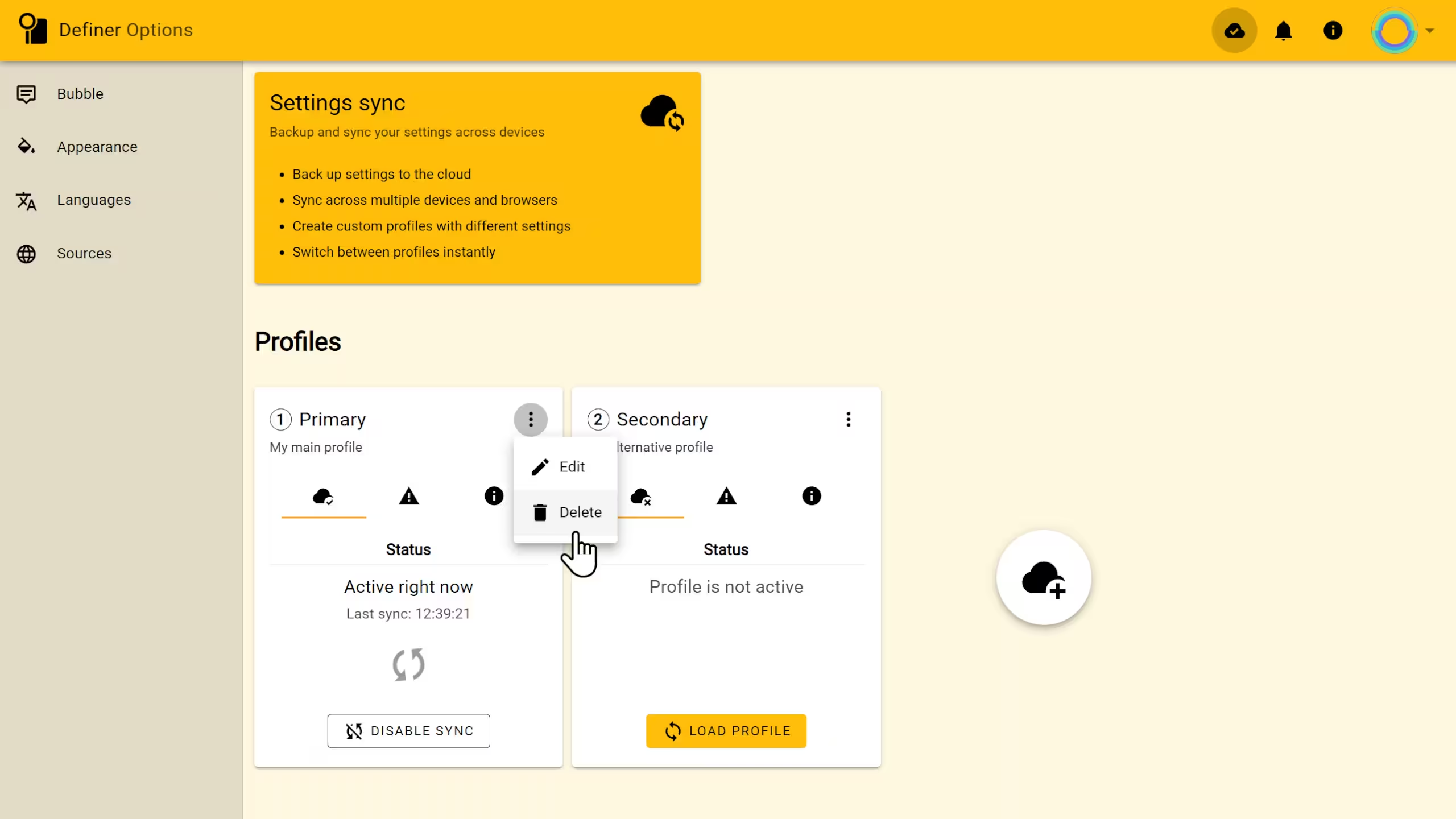
Profile Details & Status
Each Cloud Profile card contains tabs with useful information about its state.
Status Tab
This tab gives you a quick overview:
- Whether the profile is currently active on this device.
- The last time settings were successfully synced to the cloud.
- A status indicator showing if a sync is in progress.
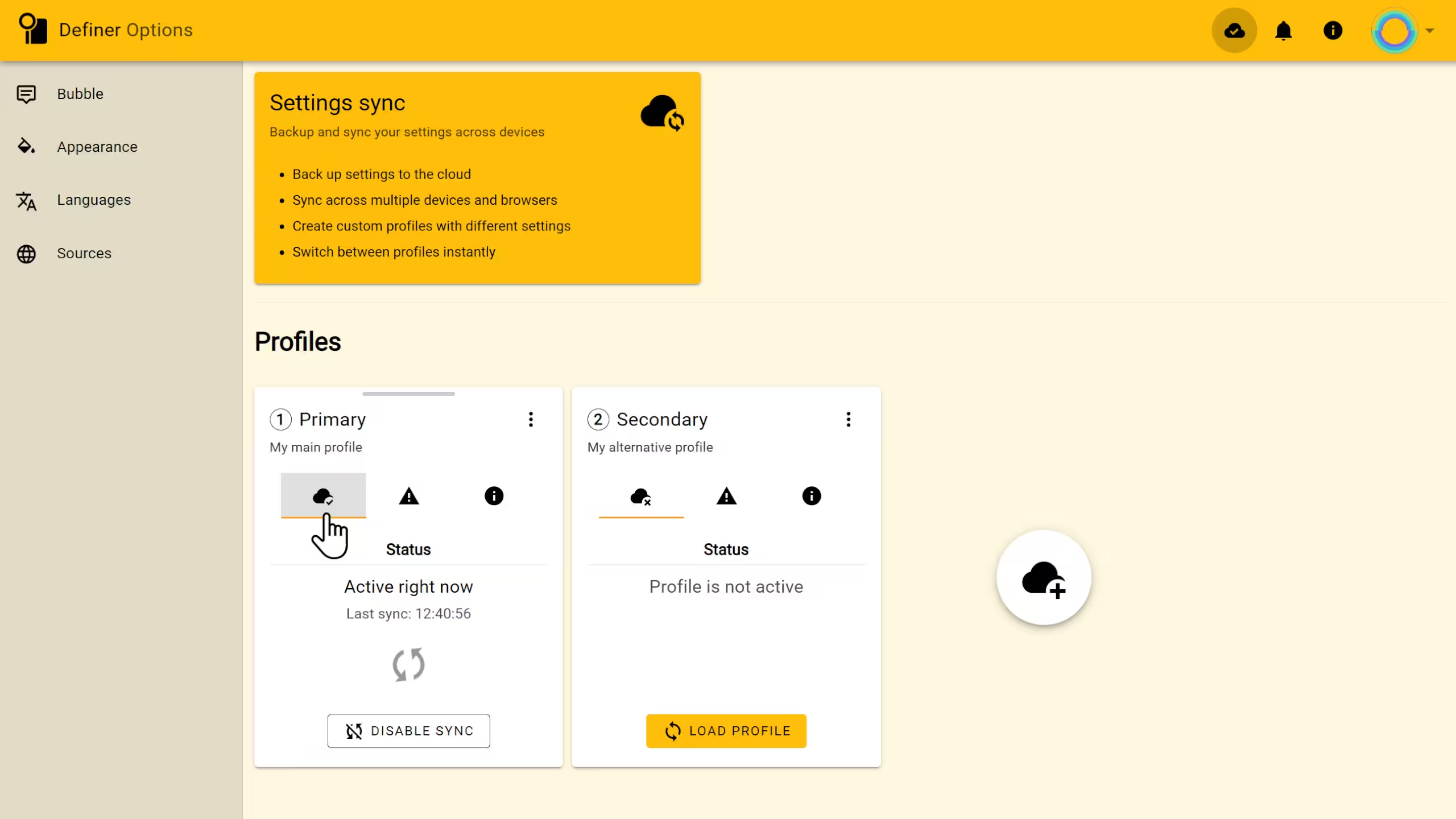
Alerts Tab
Sometimes, syncing can encounter issues. The Alerts tab will notify you of any problems and provide guidance. Common alerts include:
- Sync Errors: A temporary network issue prevented a sync. Definer will retry automatically.
- Profile Conflicts: You've made offline changes on two devices, and now they conflict. The alert will guide you on how to resolve this.
- Unrecognized Settings: A setting from an older version of Definer is no longer supported. It's usually safe to ignore, but the alert will let you know.
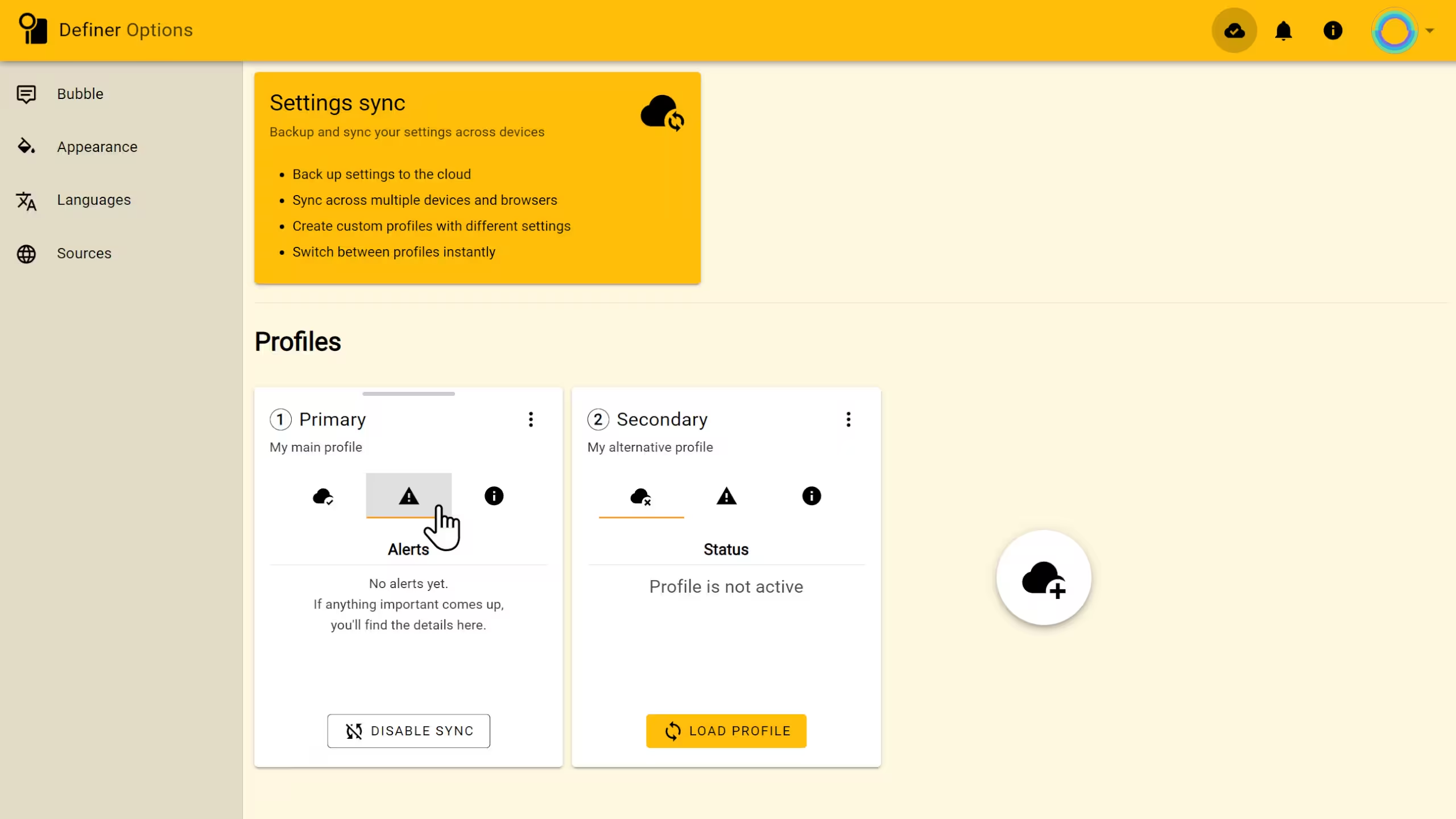
Information Tab
This tab contains technical details for troubleshooting or curiosity:
- The unique Profile ID.
- The date the profile was created.
- The date the profile was last modified.