How to Update Definer Manually
Extensions update automatically in the background, but the timing is unpredictable and can vary widely. It might take anywhere from a couple of hours to several days for your browser to update the extension after a new version is released.
If you want the latest version, you can manually trigger an update to get the latest version of Definer right away. The process is slightly different depending on your browser.
Chromium-based Browsers (Chrome, Edge, Brave, etc.)
To manually update extensions in Chrome, Edge, Brave, Opera, and other Chromium-based browsers:
- Open the extensions page by typing
chrome://extensionsin your address bar. - Enable Developer mode using the toggle in the top-right corner.
- Click the Update button that appears at the top of the page.
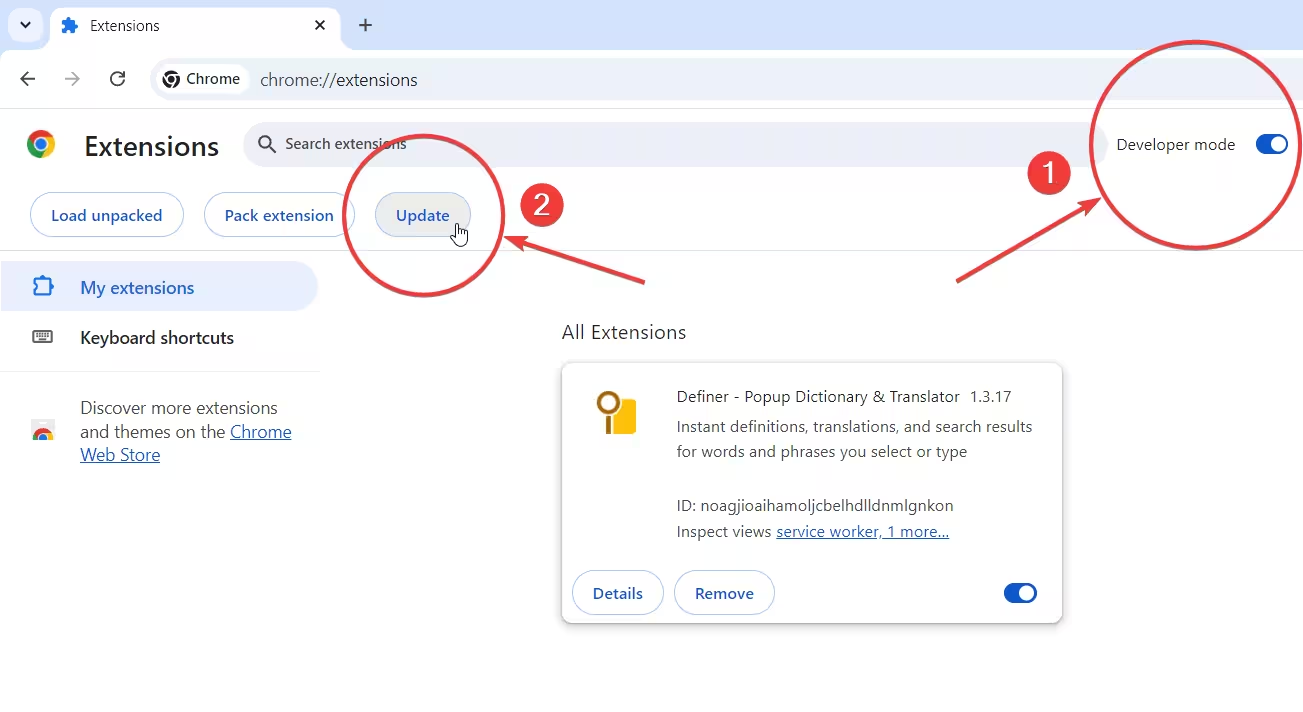 The "Developer mode" toggle and "Update" button on the Chrome extensions page.
The "Developer mode" toggle and "Update" button on the Chrome extensions page.
Your browser will now check for updates for all your extensions. If a new version of Definer is available on the store, it will be downloaded and installed.
Firefox
To manually update add-ons in Firefox:
- Open the Add-ons Manager by navigating to
about:addonsin your address bar. - Click the gear icon (⚙️) at the top of the page, next to "Manage Your Extensions."
- Select Check for Updates from the dropdown menu.
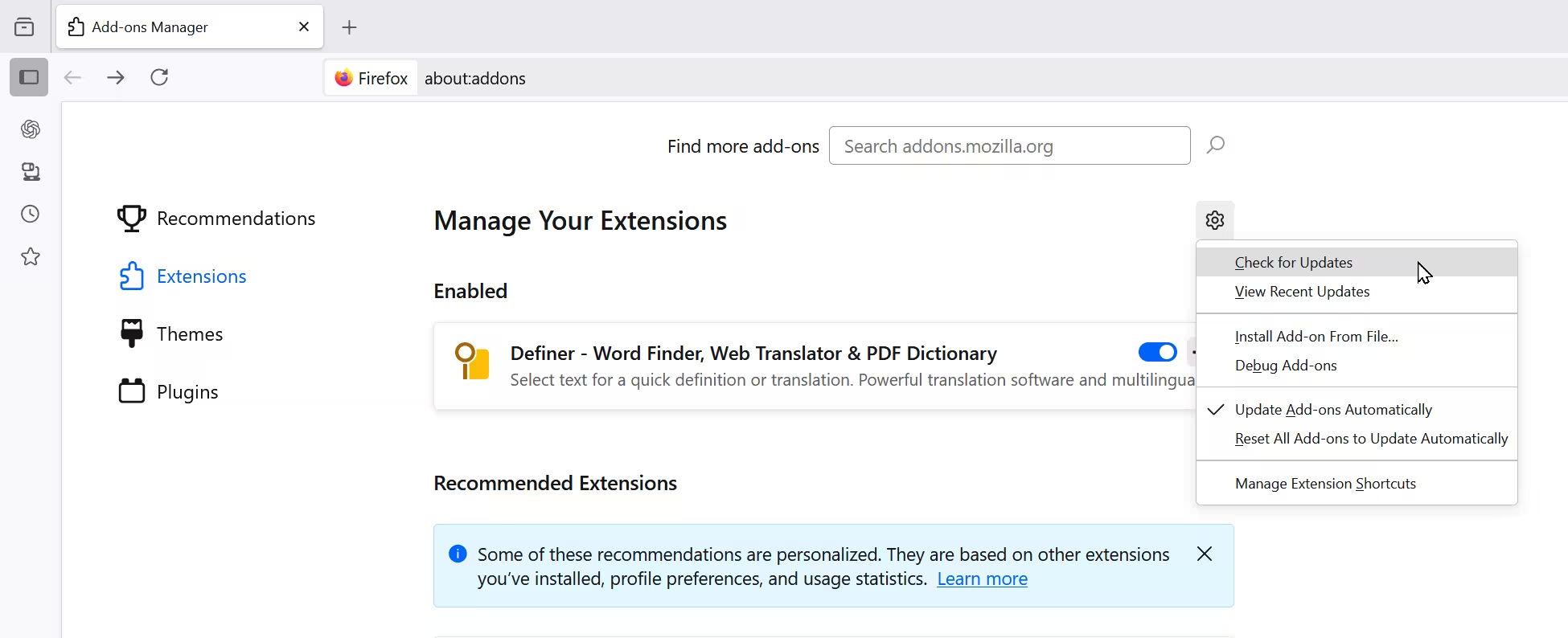 Checking for updates in the Firefox Add-ons Manager.
Checking for updates in the Firefox Add-ons Manager.
Firefox will check for and install any available updates for your add-ons, including Definer.
The Reinstall Method (Universal)
If the methods above don't seem to work, or you simply prefer a fresh start, reinstalling the extension is a surefire way to get the latest version.
Data Loss Warning
Reinstalling will wipe out your settings and data, so you will lose your customizations. Make sure to create an account and enable sync before uninstalling if you want to keep your data.
To reinstall:
- Uninstall Definer: Right-click the Definer icon in your browser's toolbar and select the option to remove or uninstall it.
- Reinstall Definer: Visit the store page for your browser and add it again.