How to Check Your Definer Version
Sometimes you might need to check which version of Definer you have installed, especially if you’re troubleshooting or waiting on a new feature. Browser extensions update automatically, but the timing can vary by browser and device.
This page explains how to see your current version.
Don't wait for an update
If you find you're not on the latest version, you can update Definer manually to get the newest features and fixes right away.
Option 1: From the Definer Extension Window
Definer shows its version right in the Extension Window.
- Click the Definer icon in your browser toolbar.
- Look at the top-left of the pop-up, next to the Definer logo. You'll see the version number there.
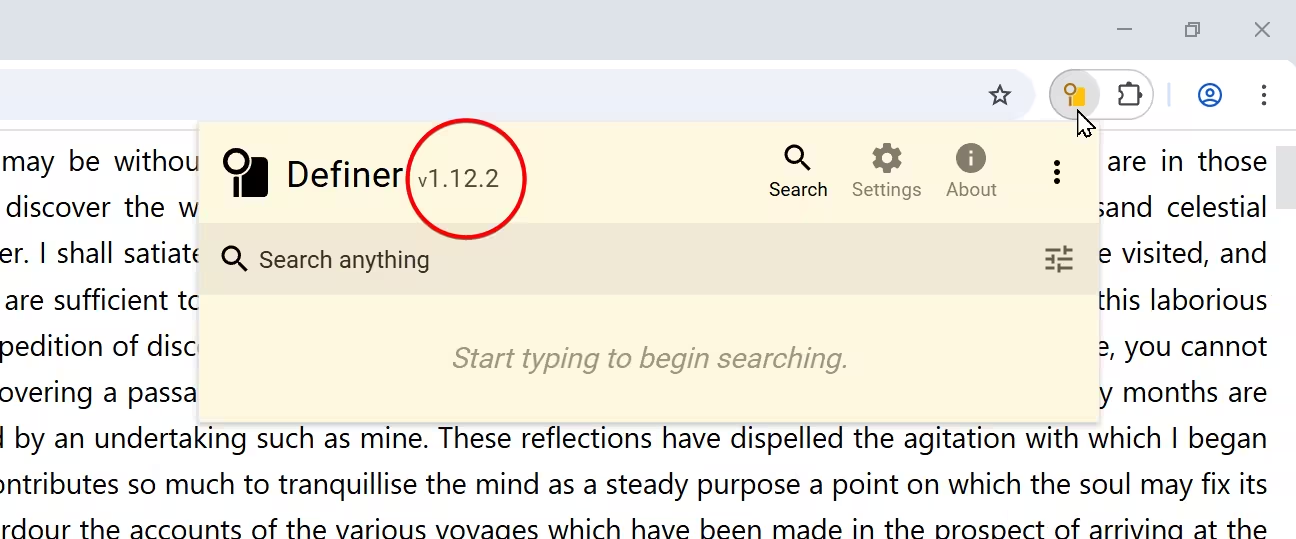
Don't see the Definer icon?
In Chromium browsers, click the puzzle-piece icon and pin Definer.
In Firefox, right‑click the toolbar and customize to add it.
Option 2: From your browser’s extensions page
You can also check the version in your browser's extension manager.
Chrome, Edge, Brave, and other Chromium-based Browsers
- Type
chrome://extensionsin your address bar and press Enter. - Find Definer in the list of installed extensions and click on "Details".
- The version number will be displayed under the "Version" section.
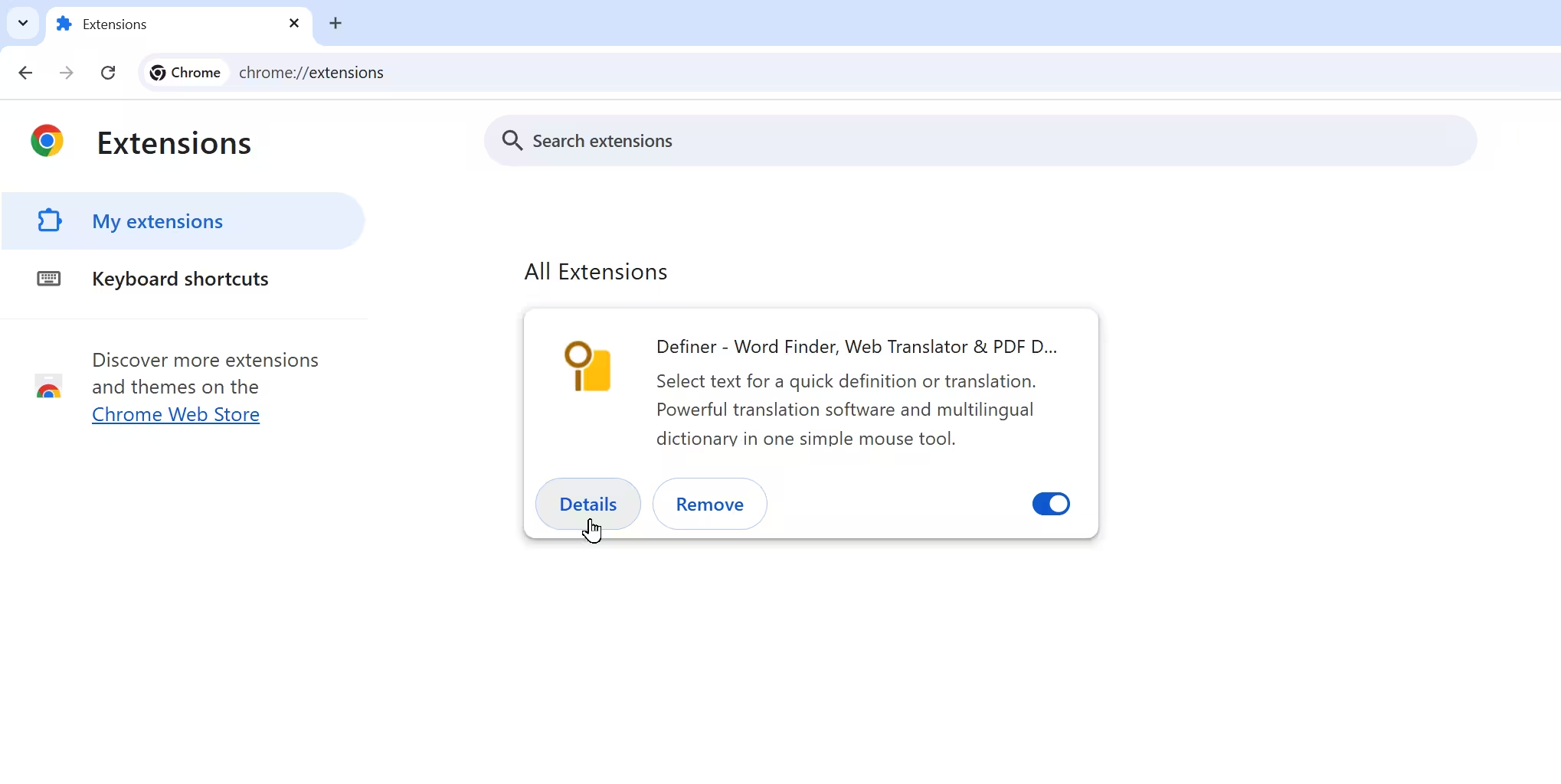
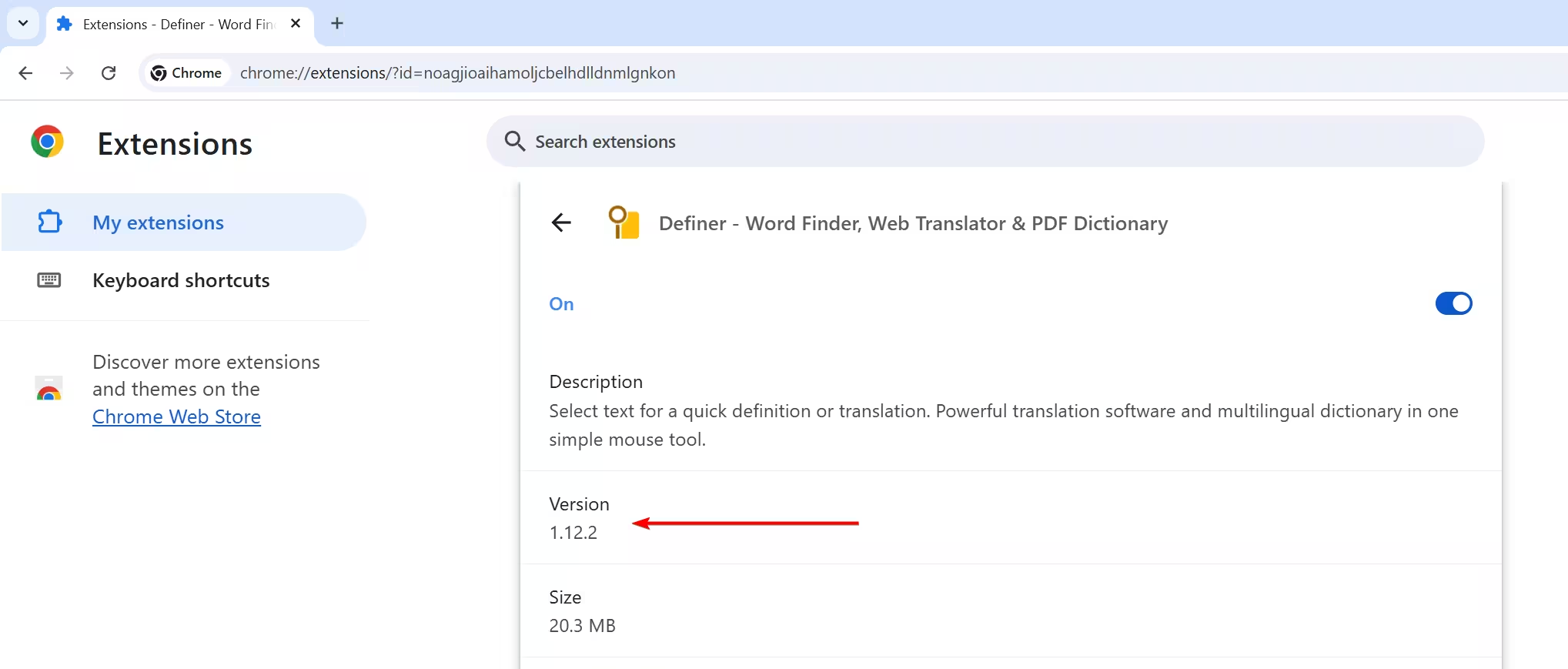
Firefox
- Type
about:addonsin your address bar and press Enter. - Find Definer in the list of installed extensions and click on it.
- The version number will be displayed in the "Version" field in the extension's details.
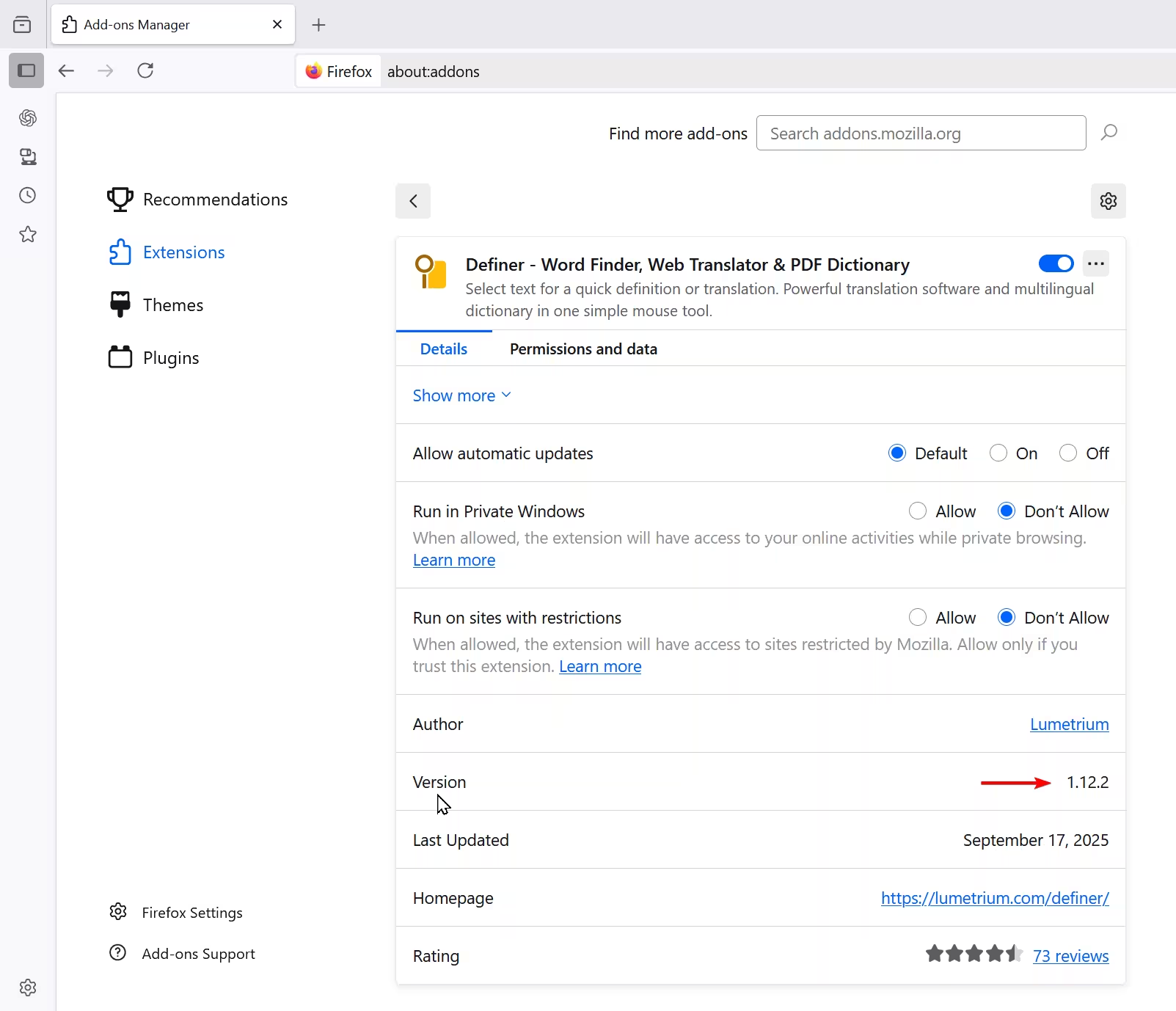
What's Next?
Now you know exactly which version of Definer you're running! Chrome Web Store and Firefox Add-ons pages show the latest version available for your browser. If that number is higher than what you see installed, your browser likely hasn't auto-updated yet.
If you discover you're missing out on a shiny new feature or bug fix, you can manually update Definer to get the latest version right away by following this guide.